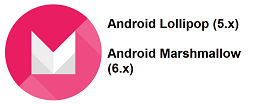This article will guide you through on setting up our DNS service on your Android 5.x (Lollipop) and 6.x (Marshmallow), If you are on a older version of Android, kindly refer to the instructions here:
Android 4.x (Jelly Bean & Kitkat)
Login to our website, www.simpletelly.com from your Android browser. Take note of the fastest DNS server address that appears on screen.
Go to Settings and under the Wireless & Networks section, tap on Wi-Fi.
Tap and hold on your current connected Wi-Fi connection, until a pop-up window appears and tap Modify network config
Tap on Show advanced options and change the IP settings to Static
Important: On stock Android firmwares, the greyed out details are only an example, you will need to key in the details manually based on the network you are connected on.
The device network details that we need are the IP Address and Gateway. If you are not sure where to find these, please follow the instructions from the links below:
How to find your Android device IP address
How to find your Default Network Gateway
Note: Unfortunately, there does not seem to be any way to check the Default Gateway address directly from the device unless by downloading a 3rd party app. However, some versions of Android firmware populates these fields automatically so you can just proceed to enter the DNS 1 and DNS 2 fields.
Once you've confirmed the above details, enter them into the appropriate fields as such:
IP address: Your device IP address
Gateway: Your network default gateway ( router IP address )
Network Prefix length: 24
DNS 1 and DNS 2: The fastest DNS address that appeared on the browser earlier.
Note: Just to reiterate, the details above are just an example on our device, this will be different for your devices, please take a note of them first before editing.
Tap Save to save the changes.
Once you have done that, go back to your account page from your device and click on Check My Setup.
If this is the first time you are setting up the service from this location, you will probably need to register your current IP address. Click on Register your new IP address.
You will get Everything's OK! message on your screen if your IP has been registered successfully in our system.
Now that you have setup and registered your system you can go ahead and access the TV site of your choice and stream it like you mean it!.
For the full list of supported channels, please refer to our Supported Services page.
Unfortunately it doesn't always go to plan! If you are having problems please email us at support@simpletelly.com and we will do our best to assist you.