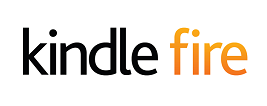This page will guide you through our setup process on a Kindle Fire HD tablet.
Login to our website, www.simpletelly.com from your Kindle browser. Take note of the fastest DNS server address that appears on screen.
Now, swipe down the notification bar to access the Quick Settings page and then tap on Wireless or go into Settings and then tap on Wireless Settings.
In the Wireless settings menu, tap on Wi-Fi.
Tap and hold on your current connected Wi-Fi connection until a pop-up window appears and choose Advanced Settings
Scroll down until you see the DNS settings and enter the addresses that appeared on your browser earlier into the DNS 1 and DNS 2 entries.
Tap Save to save the changes.
Once you have done that, go back to your account page from your device and click on Check My Setup.
If this is the first time you are setting up the service from this location, you will probably need to register your current IP address. Click on Register your new IP address.
You will get Everything's OK! message on your screen if your IP has been registered successfully in our system.
Now that you have setup and registered your system you can go ahead and access the TV site of your choice and stream it like you mean it!.
For the full list of supported channels, please refer to our Supported Services page.
Unfortunately it doesn't always go to plan! If you are having problems please email us at support@simpletelly.com and we will do our best to assist you.