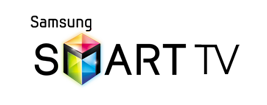This page will guide you through the setup process on a Samsung Smart TV.
Note, while the Smart TV has an inbuilt web browser, we recommend that you use a computer to register your IP on our network.
Please ensure that you have completed this and you are able to connect to the Internet from the TV before trying the steps below.
Login to our website, www.simpletelly.com from a computer on the same network as your Samsung Smart TV.
Take note of the fastest DNS server address that appears on screen.
Now, click on Check My Setup.
If this is the first device you have setup from this location, you will probably need to register your current IP address. Click on Register your new IP address.
If the registration is done from a computer browser rather than using the device's browser, you will get this error on screen. You can disregard this as the DNS is set up on the device and you just need to ensure that the Registered IP address is the same as your Public IP address.
From your Samsung Smart TV home screen, click on Menu.
Scroll down to Network.
You should now be in the Network overview page, click on Network Status.
Now select IP Settings.
In IP Settings, you will need to change your DNS setting from Get Automatically to Enter Manually.
Now, enter the DNS server addresses that appeared on your browser earlier and click OK.
Return to the Smart Hub and if your IP is already registered and the DNS is set up correctly, you should be able to access the relevant Media Apps and stream it like you mean it!.
Note: If you are unable to view or download region restricted apps such as Netflix, Hulu etc, please ensure your Smart TV region is set to the country that you want the apps from.
Please refer to our FAQ here which will guide you on how to achieve this.
For the full list of supported channels, please refer to our Supported Services page.
Unfortunately it doesn't always go to plan!
If you are having problems please email us at support@simpletelly.com and we will do our best to assist you.