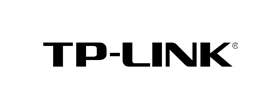This page will guide you through the setup process on an TP Link router.
Note: While this instructions is written based on TP Link TL-WR841HP router, the principal should be the same for other models / versions of TP Link routers.
Login to our website, www.simpletelly.com from a computer on the same network as your TP Link router.
Take note of the fastest DNS server address that appears on screen.
Now open another tab or window in your browser and type in http://192.168.1.1/ to access the Configuration page for your TP-Link router.
Please note that while the default IP address should be the same as what is written above, yours may be different, so please refer to your router manual if yours does not respond to the IP address above.
Once you've accessed the router configuration page, you should see a similiar screen to the one below:
Check the box indicating Use These DNS Servers and enter the DNS server addresses that appeared on your browser earlier into the Primary DNS and Secondary DNS fields.
Please note that some TP-Link routers may automatically refresh the current page often.
If both DNS addresses are entered at the same time, the router may refresh itself and remove them.
As such, we recommend that you enter the first DNS address, Save it, and then enter the second one.
Reboot the router for the changes to take effect.
Once you have done that, go back to your account page and click on Check My Setup.
If this is the first computer you have setup from this location, you will probably need to register your current IP address. Click on Register your new IP address.
You will get Everything's OK! message on your screen if your IP has been registered successfully in our system.
Note: If you get your DNS is not configured error message, please try again in a few minutes or double check your settings before rebooting your router.
Now that you have setup and registered your system you can go ahead and access the TV site of your choice and stream it like you mean it!
For the full list of supported channels, please refer to our Supported Services page.
Unfortunately it doesn't always go to plan! If you are having problems please email us at support@simpletelly.com and we will do our best to assist you.