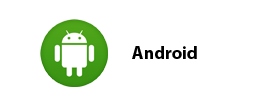This page will guide you through our setup process on an Android devices running on version 4.x (Jelly Bean & Kitkat) If you are on a newer version of Android, kindly refer to the instructions here:
Android (5.x) Lollipop / (6.x) Marshmallow
Login to our website, www.simpletelly.com from your Android browser. Take note of the fastest DNS server address that appears on screen.
Now, go into Settings. You can do this by swiping down on the status bar and select Settings.
Under Wireless & Networks , tap on Wi-Fi.
Tap and hold on your current connected Wi-Fi connection, until a pop-up window appears and choose Modify network config
Tap on Show advanced options and change the IP settings to Static
Enter the DNS server addresses that appeared on your browser earlier into the DNS 1 and DNS 2 entries and tap Save to save the changes.
Once you have done that, go back to your account page from your device and click on Check My Setup.
If this is the first time you are setting up the service from this location, you will probably need to register your current IP address. Click on Register your new IP address.
You will get Everything's OK! message on your screen if your IP has been registered successfully in our system.
Now that you have setup and registered your system you can go ahead and access the TV site of your choice and stream it like you mean it!.
For the full list of supported channels, please refer to our Supported Services page.
Unfortunately it doesn't always go to plan! If you are having problems please email us at support@simpletelly.com and we will do our best to assist you.