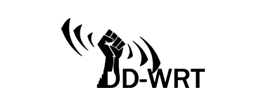This page will guide you through the setup process on a DDWRT router.
Login to our website, www.simpletelly.com from a computer on the same network as your DDWRT router.
Take note of the fastest DNS server address that appears on screen.
Login to your DDWRT router user interface and click on Setup. In this example, our DDWRT's IP address is 192.168.1.1
You might be prompted to enter your router's credentials if you had not logged in to the router prior to this.
Now click on Basic Setup
Enter the DNS server addresses that appeared on your browser earlier at the static DNS 1, 2 and click on Apply Settings.
Once you have done that, go back to your account page and click on Check My Setup.
If this is the first computer you have setup from this location, you will probably need to register your current IP address. Click on Register your new IP address.
You will get Everything's OK! message on your screen if your IP has been registered successfully in our system.
Note: If you get your DNS is not configured error message, please try again in a few minutes or reboot your router.
Now that you have setup and registered your system you can go ahead and access the TV site of your choice and stream it like you mean it!.
For the full list of supported channels, please refer to our Supported Services page.
Unfortunately it doesn't always go to plan! If you are having problems please email us at support@simpletelly.com and we will do our best to assist you.