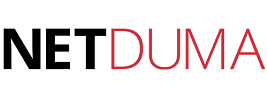This page will guide you through the setup process on an Netduma R1 router.
Note: While these instructions were written based on Netduma R1 debug version 1.03.5m running on rb-951g-2hnd, the principal should be the same for other models / versions of the Netduma R1 router.
Login to our website, www.simpletelly.com from a computer on the same network as your Linksys router.
Take note of the fastest DNS server address that appears on screen.
If you have set up the Interface Password Protection, please log in to your Netduma R1 router user interface using the credentials you've set up and click on Settings.
In this example, our router IP address is 192.168.87.1
Enter your router credentials.
Username: admin
Password: admin
Note: By default, the Netduma R1 does not require any login credentials, so if you have manually set up a login profile, your user details may differ from the ones listed above.
Once you've gained access to the router, please select Settings, followed by LAN.
Next, scroll down until you see DNS and Select Disable, which will allow you to change the DNS addresses on your router.
At this point, enter the two DNS servers you see in your Client Area into your router,under the columns DNS primary and DNS Secondary.
Once the DNS addresses have been entered into the router, please scroll down and click on the Apply button.
Once you've applied the change, the SimpleTelly service should work right away. We do, however recommend that you reboot your router just to be on the safe side.
To reboot your router, please click on Settings followed by Miscellaneous. You will see the reboot button on the following screen.
Once you have done that, go back to your account page and click on Check My Setup.
If this is the first computer you have setup from this location, you will probably need to register your current IP address. Click on Register your new IP address.
You will get Everything's OK! message on your screen if your IP has been registered successfully in our system.
Note: If you get your DNS is not configured error message, please try again in a few minutes or reboot your router.
Now that you have set up and registered your system you can go ahead and access the TV site of your choice and stream it like you mean it!
For the full list of supported channels, please refer to our Supported Services page.
Unfortunately it doesn't always go to plan! If you are having problems please email us at support@simpletelly.com and we will do our best to assist you.