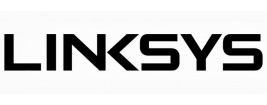This page will guide you through the setup process on a Linksys router.
If you would like to have the DNS set up automatically on your Linksys router, please refer to our instructions here:
Linksys automated Simpletelly DNS setup
Note: While these instructions were written based on Linksys E1200, the principal should be the same for other models / versions of Linksys router.
Login to our website, www.simpletelly.com from a computer on the same network as your Linksys router.
Take note of the fastest DNS server address that appears on screen.
Login to your Linksys router user interface and click on Setup. In this example, our router IP address is 192.168.1.1
Enter your router credentials.
Note: The default login details for this router are;
Username: admin
Password: admin
Once you've gained access to the Settings screen, please click on Setup and then Basic Setup.
Next, scroll down until you see Static DNS 1 & Static DNS 2 and enter the two DNS servers you see in your Client Area.
Once you've entered the DNS servers, please click on Save Settings and reboot your router.
Once you have done that, go back to your account page and click on Check My Setup.
If this is the first computer you have setup from this location, you will probably need to register your current IP address. Click on Register your new IP address.
You will get Everything's OK! message on your screen if your IP has been registered successfully in our system.
Note: If you get your DNS is not configured error message, please try again in a few minutes or reboot your router.
Now that you have set up and registered your system you can go ahead and access the TV site of your choice and stream it like you mean it!
For the full list of supported channels, please refer to our Supported Services page.
Unfortunately it doesn't always go to plan! If you are having problems please email us at support@simpletelly.com and we will do our best to assist you.