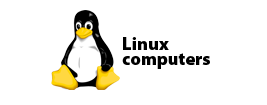This page will guide you through the setup process on a Linux computer. While this instructions are based on a Ubuntu 14.04 Unity Interface, the principal should be similar to most Linux distribution.
If you would like to set it the service via Terminal, kindly refer our instructions here:
Login to our website, www.simpletelly.com from your computer and take note of the fastest DNS server address that appears on screen.
Click at the Wireless or Ethernet logo and choose Edit Connections.
Select your Wireless or Ethernet network if you're computer is hardwired and choose Edit.
In the network settings, select IPv4 Settings.
Method: Automatic (DHCP) addresses only
DNS Servers: Enter the DNS server addresses that appeared on your browser earlier and click on Save.
You will need to reconnect your network for the settings to take affect. Alternatively, you can also reboot your computer.
To reconnect, click on your Wireless/Ethernet logo and choose Enable Networking.
You will see the following message on your screen which indicates that you've disconnected from your network.
Next, click on your Wireless/Ethernet logo once again and choose Enable Networking.
You will see the following message on your screen which indicates that you've connected to your network.
Once you have done that, go back to your account page and click on Check My Setup.
If this is the first computer you have setup from this location, you will probably need to register your current IP address. Click on Register your new IP address.
You will get Everything's OK! message on your screen if your IP has been registered successfully in our system.
Now that you have setup and registered your system you can go ahead and access the TV site of your choice and stream it like you mean it!.
For the full list of supported channels, please refer to our Supported Services page.
Unfortunately it doesn't always go to plan! If you are having problems please email us at support@simpletelly.com and we will do our best to assist you.