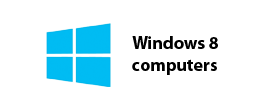This page will guide you through the setup process on a Windows 8 computer.
Note: These instructions should also be similar for devices that run on Windows RT ie. Microsoft Surface.
Login to our website, www.simpletelly.com from your computer and take note of the fastest DNS server address that appears on screen.
Open up the Search window by pressing the (Win+W) keys and search for ‘View Network Connections’.
Select it.
Right click on your active network adapter (Local Area Connection or Wireless Network Connection) and select Properties.
Double click on Internet Protocol Version 4 (TCP/IPv4) or alternatively, you can select this and click on Properties.
In the General tab, click on ‘Use the following DNS server addresses‘ and , enter the DNS server addresses that appeared on your browser earlier.
Click OK.
Once you have done that, go back to your account page and click on Check My Setup.
If this is the first computer you have setup from this location, you will probably need to register your current IP address./
Click on Register your new IP address.
You will get Everything's OK! message on your screen if your IP has been registered successfully in our system.
Now that you have setup and registered your system you can go ahead and access the TV site of your choice and stream it like you mean it!.
For the full list of supported channels, please refer to our Supported Services page.
Unfortunately it doesn't always go to plan! If you are having problems please email us at support@simpletelly.com and we will do our best to assist you.