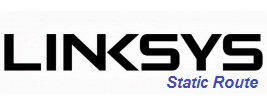Certain devices such as the Google Chromecast have built in DNS settings designed to redirect all DNS queries to a particular server. To circumvent this, we'll need to set up a static route on your router that will instead push all DNS queries to use SimpleTelly DNS.
From our experience, the best routers that give you full customisation are DDWRT and RouterOS based routers. In this tutorial, we'll walk you through setting up a static route that is available on a much wider range of routers and will work in the same way as a custom firewall rule.
Note: This method is now required in order for Netflix on Roku to work with our service.
Note: While these instructions were written based on LinksysE1200, the principal should be the same for other models / versions of Linksys router.
Login to our website, www.simpletelly.com from a computer on the same network as your Linksys router.
Take note of the fastest DNS server addresses that appear on screen.
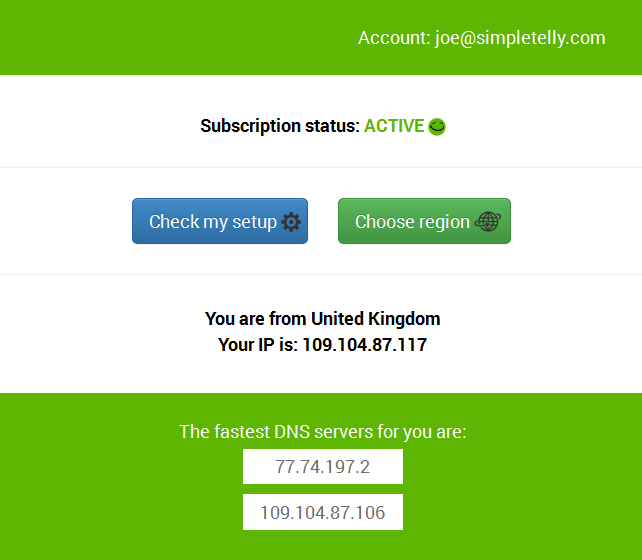
Now open another tab or window in your browser and type in http://192.168.1.1/ to access the Configuration page for your Linksys router.
Please note that while the default IP address should be the same as what is written above, yours may be different, so please refer to your router manual if yours does not respond to the IP address above.
Once you've accessed the router configuration page, you should see a similiar screen to the one below:
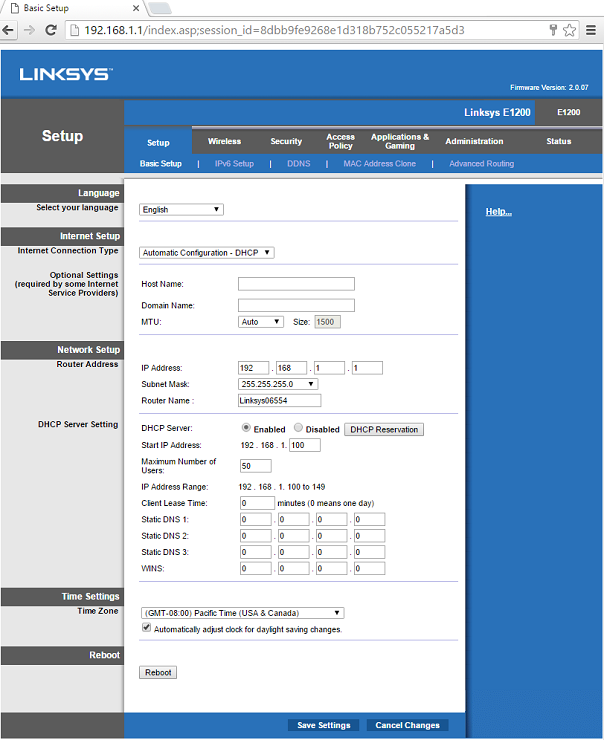
Now go to the Network Setup section on the main screen and enter the DNS addresses that you see in your Client Area.
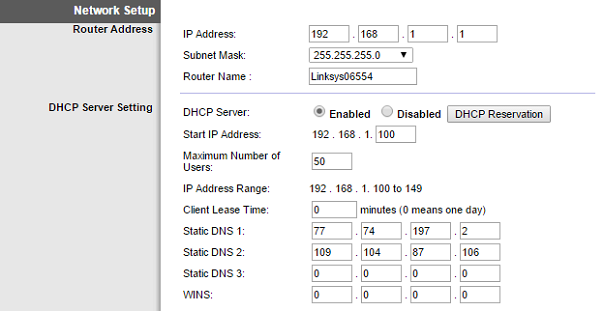 Now click on Save Settings.
Now click on Save Settings.
Next, please click on Advanced Routing which can be found on the top banner.
Once you've clicked on Advanced Routing please enter the following information:
Enter Route Name: Google 1
Destination: 8.8.8.8
Subnet Mask: 255.255.255.255
Gateway: 192.168.1.99 (Please note that you would have to set your Gateway to an IP that doesn't exist in your Network. You would have to refer to the IP Address and Start IP Address as per the Network Setup.)
Once that is done, click on Save Settings and select the next route entry to edit.
Please enter another field with the following:
Enter Route Name: Google 2
Destination LAN IP: 8.8.4.4
Subnet Mask: 255.255.255.255
Gateway: 192.168.0.98
Once the information above has been entered, please click Save Settings and reboot your router.
Now that the settings have been confirmed, any device that re-routes to Google's DNS servers will be pushed through SimpleTelly instead.
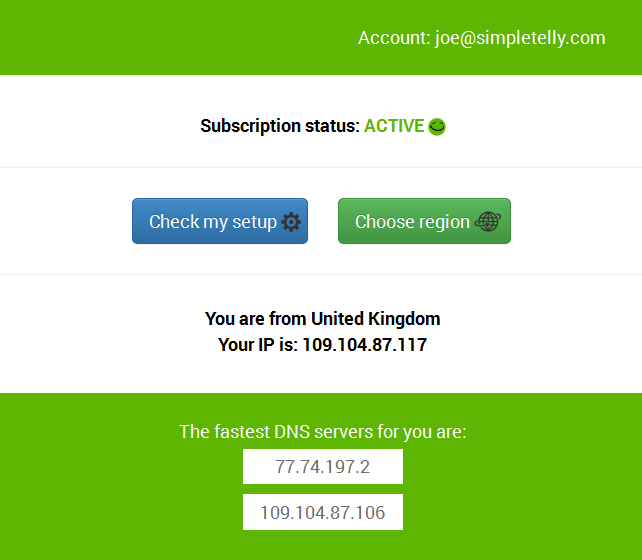 If this is the first computer you have setup from this location, you will probably need to register your current IP address. Click on Register your new IP address.
If this is the first computer you have setup from this location, you will probably need to register your current IP address. Click on Register your new IP address.
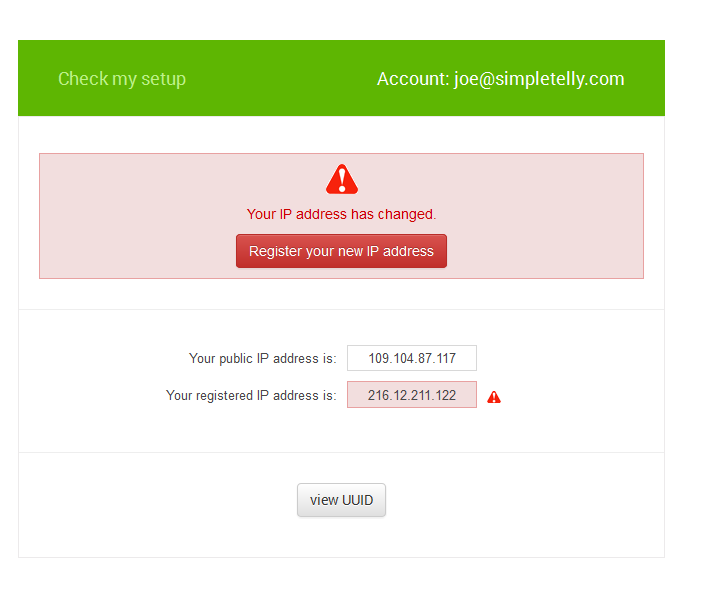
You will get Everything's OK! message on your screen if your IP has been registered successfully in our system.
Note: If you get your DNS is not configured error message, please try again in a few minutes or reboot your router.
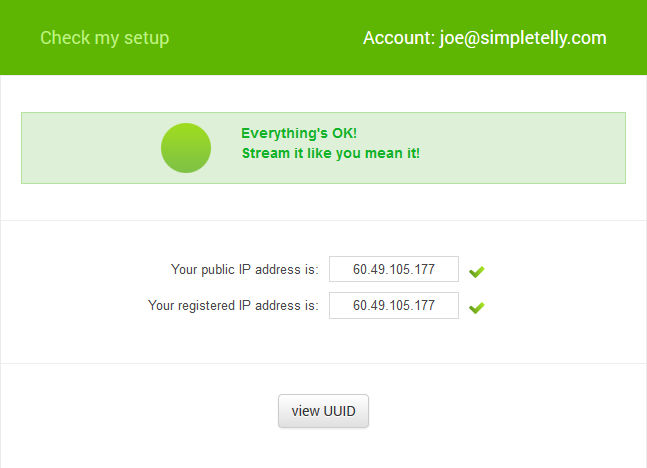
Now that you have set up and registered your system you can go ahead and access the TV site of your choice on Roku or For the full list of supported channels, please refer to our Supported Services page.
Unfortunately it doesn't always go to plan! If you are having problems please email us at support@simpletelly.com and we will do our best to assist you.