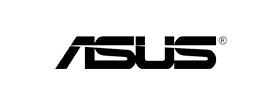This page will guide you through the setup process on an Asus router.
Note: While this instructions is written based on Asus RT-N56U, the principal should be the same for other models / versions of Asus router.
Login to our website, www.simpletelly.com from a computer on the same network as your Asus router.
Take note of the fastest DNS server address that appears on screen.
Login to your Asus router user interface and click on Setup. In this example, our Asus's IP address is 192.168.7.7, the default one should be 192.168.1.1
Enter your router's credentials.
Note: The default login details for this router are;
Username: Admin
Password: AdminOnce you are in, scroll down to Advanced Settings and click on WAN.
Under WAN DNS Settings, set Connect to DNS Server automatically to No.
Enter the DNS server addresses that appeared on your browser earlier into the DNS Server1 and DNS Server2 box.
Scroll down and click on Apply Settings.
Once you have done that, go back to your account page and click on Check My Setup.
If this is the first computer you have setup from this location, you will probably need to register your current IP address. Click on Register your new IP address.
You will get Everything's OK! message on your screen if your IP has been registered successfully in our system.
Note: If you get your DNS is not configured error message, please try again in a few minutes or reboot your router.
Now that you have setup and registered your system you can go ahead and access the TV site of your choice and stream it like you mean it!.
For the full list of supported channels, please refer to our Supported Services page.
Unfortunately it doesn't always go to plan! If you are having problems please email us at support@simpletelly.com and we will do our best to assist you.