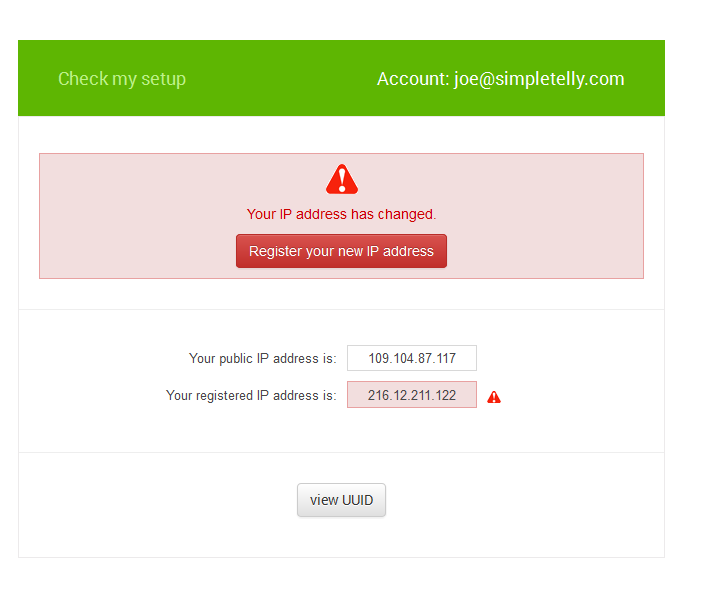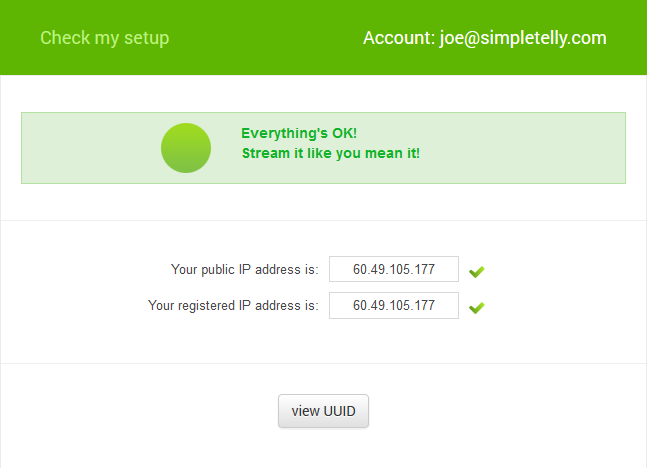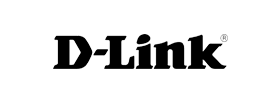D-Link Router Initial Setup
This page will guide you through the setup process on an D-Link router.
Note: While these instructions were written based on
D-link DWR-116, the principal should be the same for other models / versions of D-Link router.
Login to our website, www.simpletelly.com from a computer on the same network as your D-Link router.
Take note of the fastest DNS server address that appears on screen.
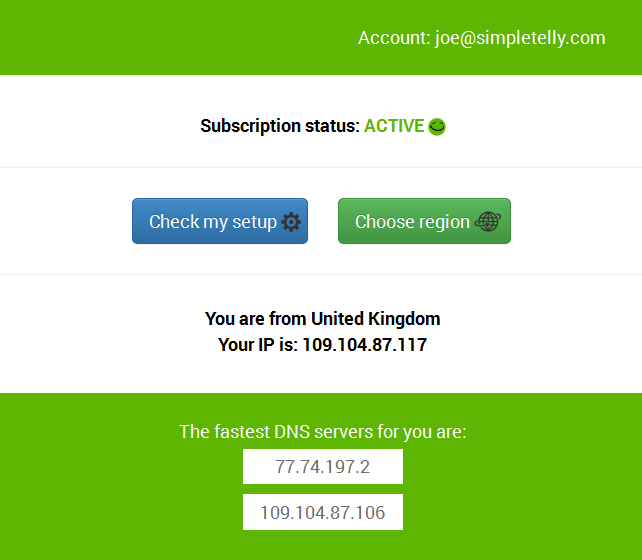
D-link Router Login
Login to your D-Link router user interface and click on
Setup.
In this example, our router IP address is 192.168.0.1
Enter your router credentials.
Note: The default login details for this router are;
Username: Admin
Password: Admin
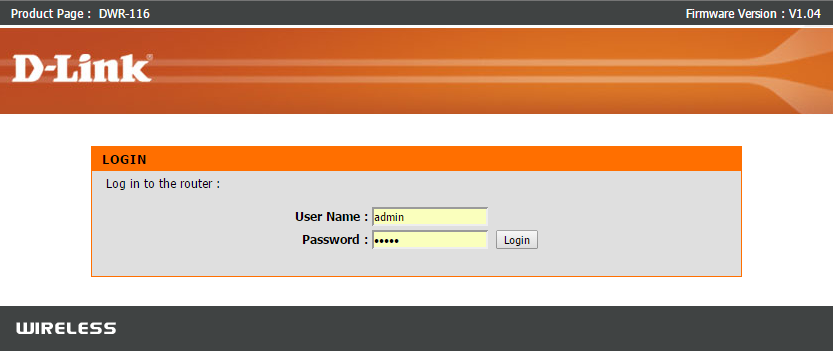
D-link Router DNS Setup
Once you've gained access to the
Settings screen, please click on
SETUP and then
Manual Internet Connection Setup.
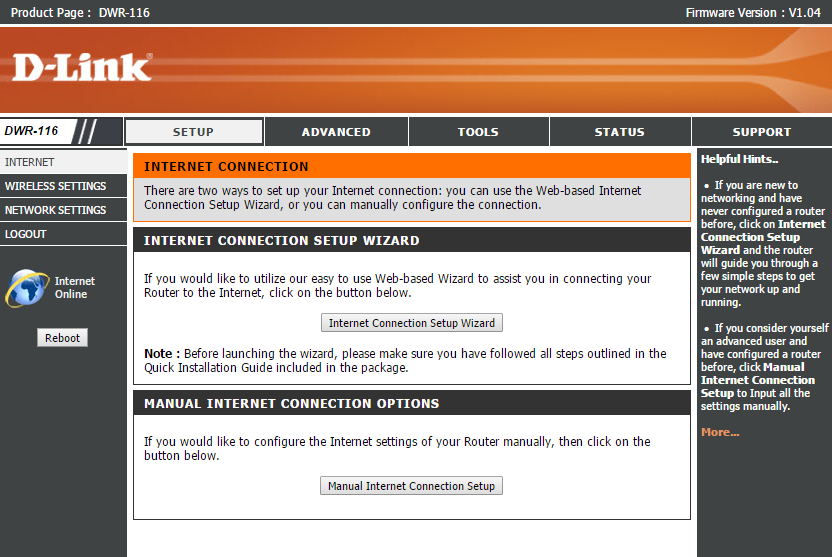
In the next screen, please look for
Primary DNS Server and
Secondary DNS Server, and enter the two DNS servers you see in your
Client Area.
Once you've entered the DNS servers, please click on Save Settings.
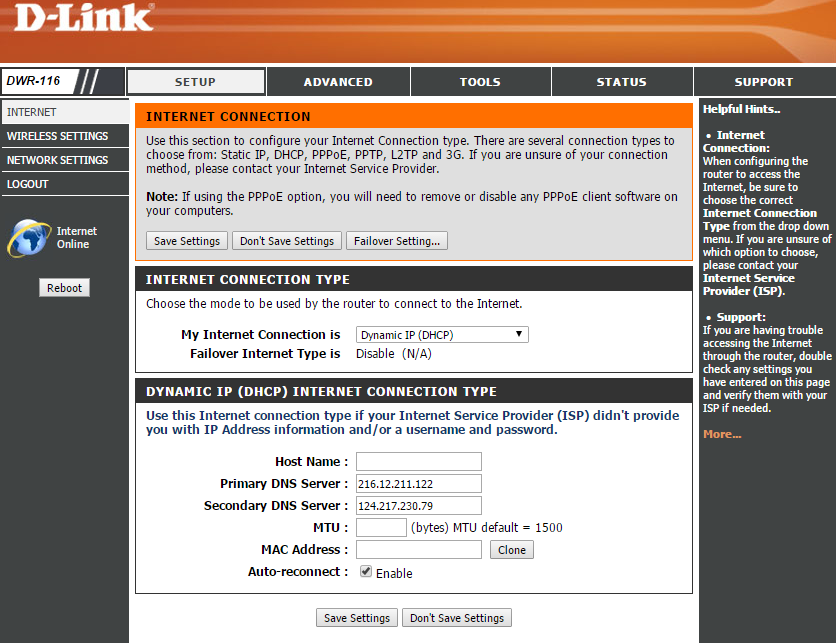
Once you've entered all the details above, please click on
Save Settings and reboot your router.
Register DNS on Network
Once you have done that, go back to your account page and click on
Check My Setup.
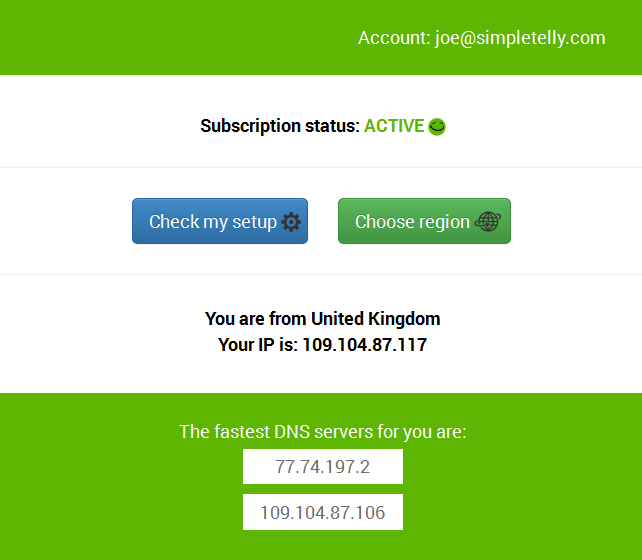
If this is the first computer you have setup from this location, you will probably need to register your current IP address.
Click on Register your new IP address.
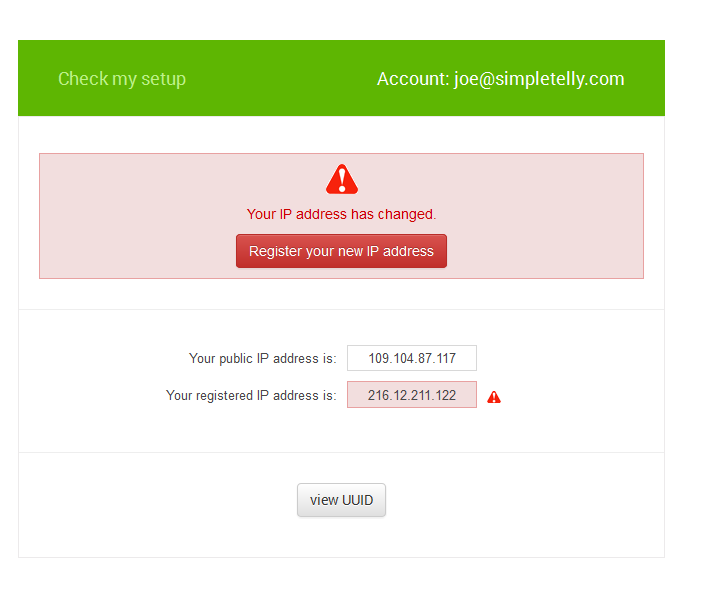
You will get Everything's OK! message on your screen if your IP has been registered successfully in our system.
Note: If you get your DNS is not configured error message, please try again in a few minutes or reboot your router.
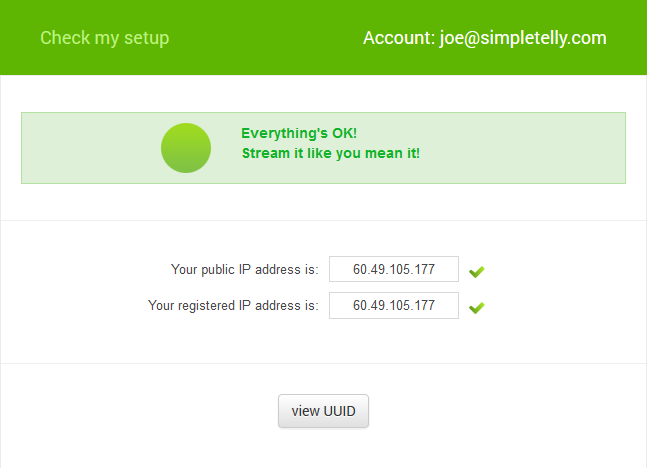
D-Link Router Setup Complete
Now that you have set up and registered your system you can go ahead and access the TV site of your choice and
stream it like you mean it!
For the full list of supported channels, please refer to our Supported Services page.
Any problems?
Unfortunately it doesn't always go to plan! If you are having problems please email us at
support@simpletelly.com and we will do our best to assist you.
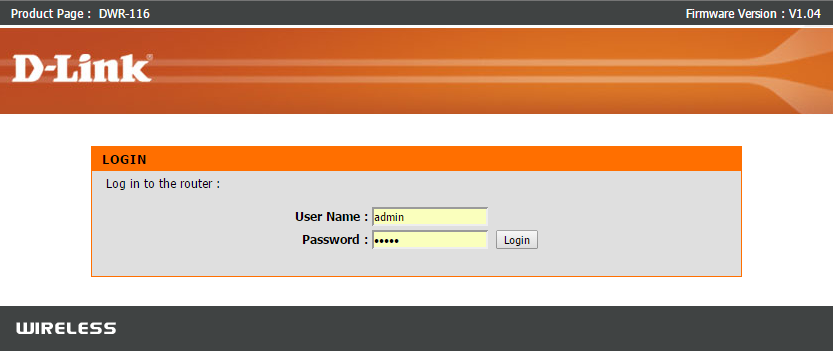
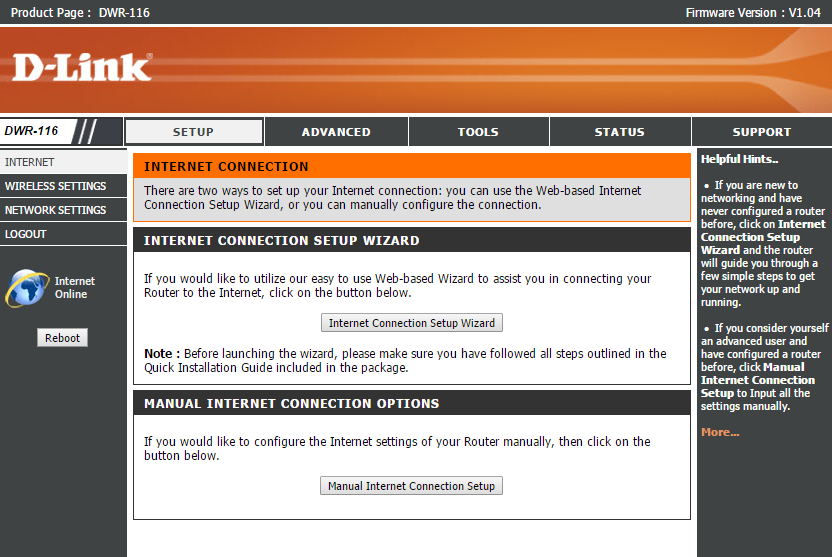 In the next screen, please look for Primary DNS Server and Secondary DNS Server, and enter the two DNS servers you see in your Client Area.
In the next screen, please look for Primary DNS Server and Secondary DNS Server, and enter the two DNS servers you see in your Client Area.
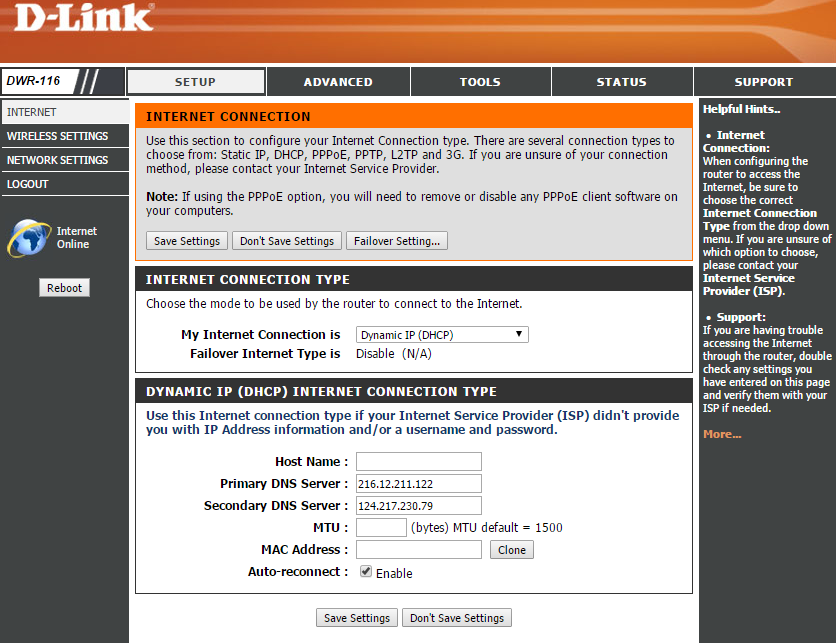 Once you've entered all the details above, please click on Save Settings and reboot your router.
Once you've entered all the details above, please click on Save Settings and reboot your router.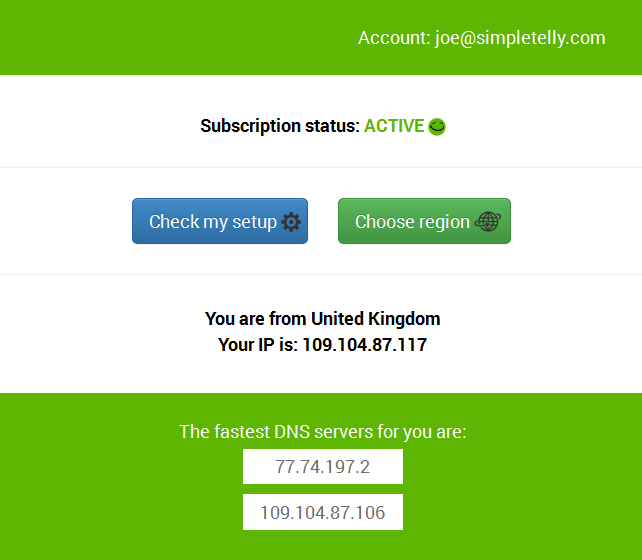 If this is the first computer you have setup from this location, you will probably need to register your current IP address.
If this is the first computer you have setup from this location, you will probably need to register your current IP address.