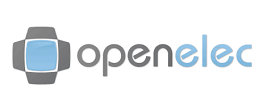Open Embedded Linux Entertainment Center (OpenELEC) is a small Linux based OS built from scratch as a platform to turn your computer into a KODI media center.
This article will guide you through on setting up our DNS service on OpenElec through the Kodi interface , ideally you will need to use a computer to register your IP on our network.
While the instructions below were done on a Raspberry Pi 2, the steps should be the same for all Kodi supported devices.
First of all, please login to our website, www.simpletelly.com from a computer on the same network as your OpenElec device.
Take note of the fastest DNS server address that appears on screen.
From the OpenElec Kodi home screen, navigate to System and select OpenELEC.
Scroll to Connections and select your active network connection, Wired if you are connected via cable or Wi-Fi if you are using a wireless network. Click on Edit.
You'll now be in the Network connection menu. Go to IPV4 and change the IP Address Method from DHCP to Manual.
Now scroll down to DNS Servers and change the Nameservers to the DNS addresses that was listed on the browser earlier.
Note: There are 3 Nameservers field, you just need to replicate the address in Nameserver #2 to Nameserver #3 so it forces the device to use our DNS instead of falling back to the one set on the router / network.
Example
Nameserver #1 77.74.197.3
Nameserver #2 216.158.70.170
Nameserver #3 216.158.70.170
Click on Save.
Note:Just to reiterate, the details above are just an example on our device, this will be different for your devices so please take a note of them first before editing.
To confirm, go to System > System Info and select Network to see if the connection is active and the DNS is set correctly.
Now that you have setup and registered your system you can go ahead and access the supported TV apps of your choice and stream it like you mean it!.
For the full list of supported channels, please refer to our Supported Services page.
Unfortunately it doesn't always go to plan!
If you are having problems please email us at support@simpletelly.com and we will do our best to assist you.